Step 1: Go to Settings on your iPhone. Step 2: Tap on your name which is at the top. Step 3: Look for Find My. Step 4: Turn on the option Find My iPhone. Step 5: The Enable Offline Finding must be turned on. Step 6: Turn on Send Last Location.
How To Find Lost Apple Watch?
1. On your iPhone:
Your iPhone can locate the Apple watch as well as other Apple devices like AirPods and Macbook. For this, you will have to set up Find My iPhone on the paired iPhone. After setting up, it will be automatically turned on for your Apple watch. You can follow these steps to find the Apple Watch on your iPhone.
How To Unlock iPhone With Apple Watch Forgot The Apple Watch Passcode How To Lock Apps on Iphone iPhone can’t Send Pictures to Android How to Rename Bluetooth on iPhone How to Restart Apple Watch?
Step 1: On your iPhone launch the app Find My iPhone. Step 2: Tap on the option Devices. Step 3: Tap on your Apple Watch for viewing its current location on the map. Step 4: For navigating to the last known location, tap on Directions.
2. On your computer:
You will be able to find your Apple watch even on your computer. You can do it from any browser by following these steps. Step 1: Open any browser and go to iCloud.com Step 2: Enter your Apple ID to sign in. Step 3: Click on the option Find iPhone.
Step 4: Hit on All Devices from the drop-down menu.
Step 5: Click on Apple Watch.
Find Lost Apple Watch Using iOS
iOS devices come with the app Find My for finding lost Apple products. It is for all iOS devices and lets you download it for free. All you have to do is to visit App Store and download it directly on your smartphone or tablet. Once downloaded, you will have to take these steps for finding the Apple watch using iOS.
Step 1: Open the “Find My” app. Step 2: Select “Devices.” Step 3: From the connected iOS devices list, look for the Apple watch. Step 4: You will now be able to view the location of the Apple watch. Step 5: Tap “Play Sound” for the Apple watch to emit sound. This will enable you to locate the Apple watch conveniently. Do note that the Apple watch must be linked with your Apple ID.
Find Lost Apple Watch Using iCloud
There can be scenarios where you don’t have another Apple device to track the lost Apple watch. Thankfully, you can do it from any computer that has an active internet connection. Here are the steps that you will have to follow. Step 1: Go to icloud.com on any computer browser. Step 2: Sign in by entering your Apple ID and password. Step 3: Hit on the option Find iPhone from icon grid.
Step 4: Select “All Devices.”
Step 5: Click on the Apple watch.
Step 6: You will now be able to see the location of the Apple watch. Step 7: Click on “Play Sound” which is in the screen’s upper right corner.
What To Do When Unable to Locate Apple Watch?
If the battery of your Apple watch is dead, it will not be able to play the sound. You will also not be able to locate it by using the app. However, it will be able to show the last known location. If the Apple Watch is connected to Wi-Fi, it can’t report its location. Again, the smartwatch must be registered with the mobile carrier. If you are unable to locate the Apple watch, the last option will be to use the last known position. However, if you happen to fail again, you can place your Apple Watch in the Lost Mode.
Enable Lost Mode For Apple Watch From iPhone
By enabling Lost Mode for the Apple watch, the user can lock it. It also helps to find any alerts when it is found. You will be able to enable lost mode for the Apple watch by going through these steps.
Step 1: On any iOS device, select “Devices” which is at the very bottom. Step 2: From the range of connected devices, select the Apple watch. Step 3: Under the option “Mark As Lost“, hit on “Activate.” Step 4: For confirmation, you will have to tap it again. Step 5: Enter any number that will be displayed once the Apple Watch is founded by someone. You can also type your message and tap “Done” for the default message of Apple.
Enable Lost Mode For Apple Watch From a Mac
Not just your iPhone, you will also be able to turn on Lost Mode for the Apple watch from your PC. Your computer must have an active internet connection. Here are the steps for the same. Step 1: Go to iCloud.com on any browser. Step 2: Sign in with Apple ID & passcode. Step 3: Click on the option “Find iPhone” from the icon grid.
Step 4: Click on “All Devices.”
Step 5: Select the Apple watch. You will now see the last known location of the Apple watch.
Step 6: Click on “Lost Mode” in your upper right corner.
Step 7: Enter any phone number of the finder of the Apple watch. There is also an option to enter a message. Step 8: Click “Done” for enabling Lost Mode.
Conclusion
Your smartwatch is expensive and you cannot afford to lose it. Thankfully there are many ways to retrieve your lost Apple watch back. You can try any of the above steps to know the current or last known location of the Apple watch. Even though this feature is very useful, you should never be careless about losing your Apple watch. You can also enable Lost Mode if you are unable to find your smartwatch. The disabling of Lost Mode can be done conveniently from your iPhone or computer. Comment * Name * Email * Website
Δ



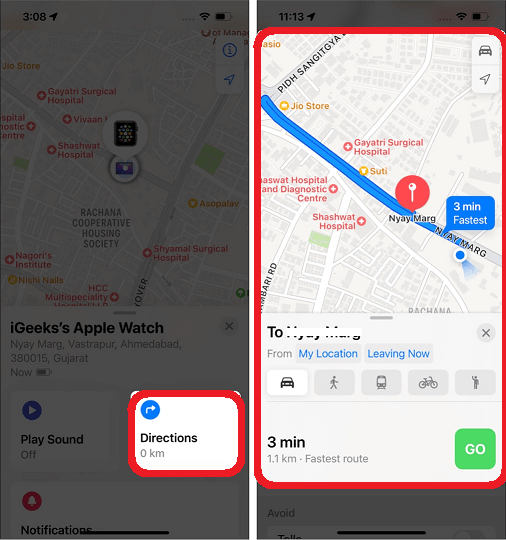
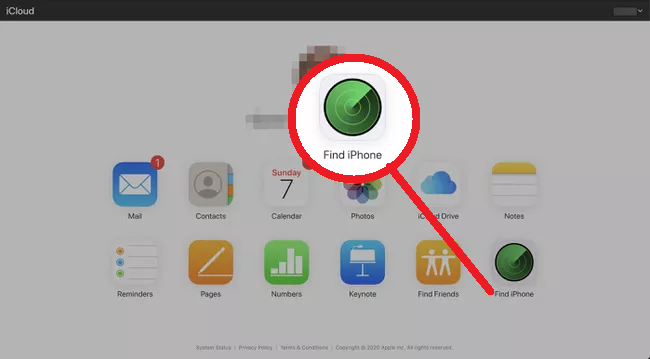
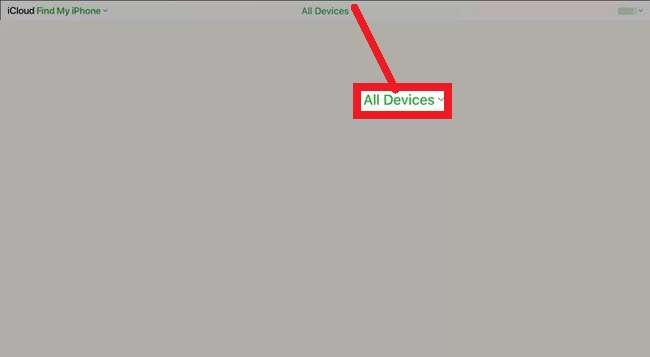
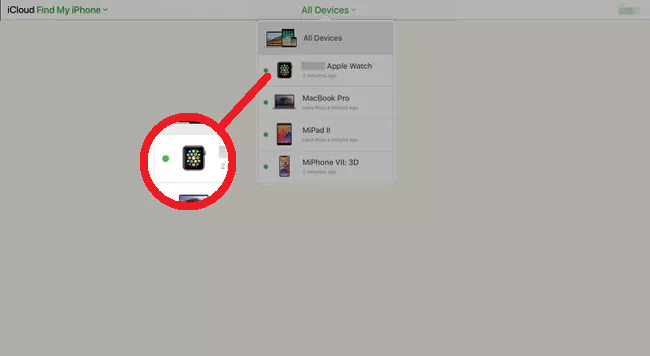
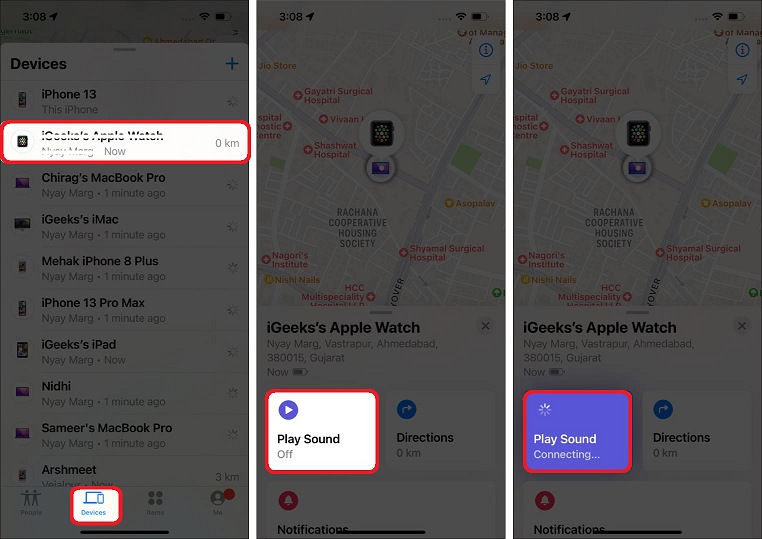
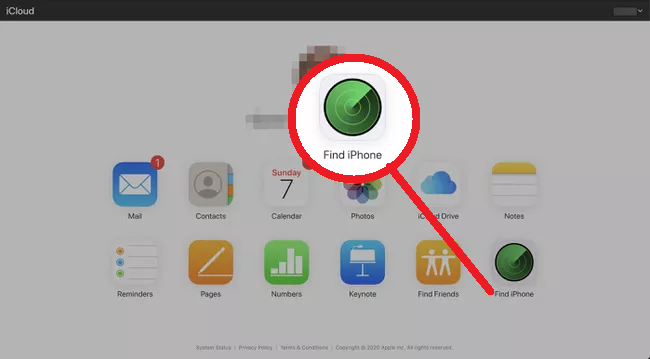
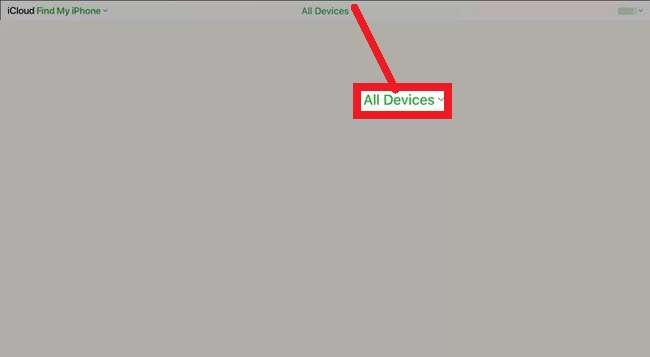
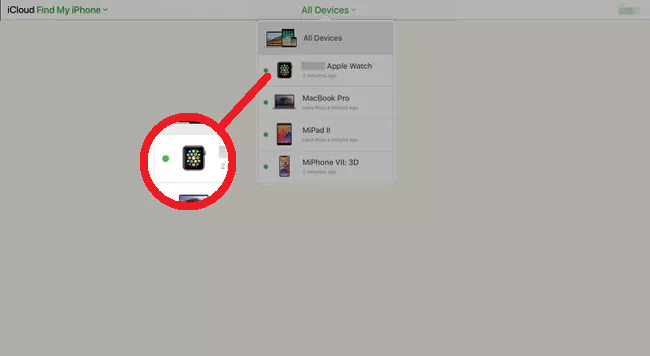
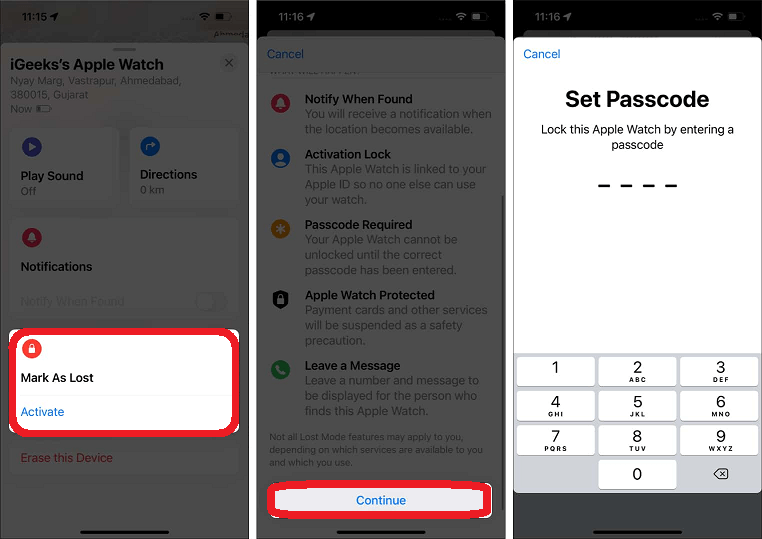
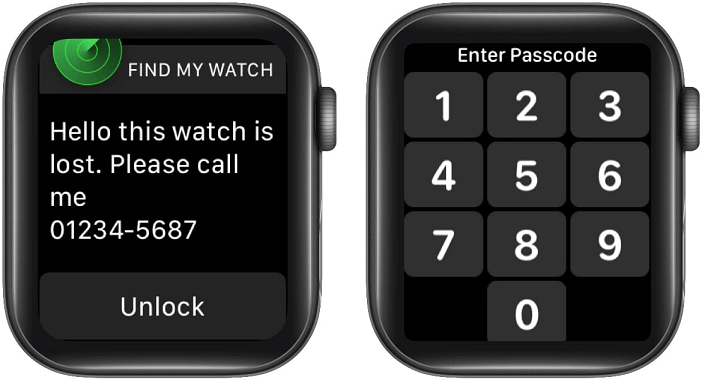
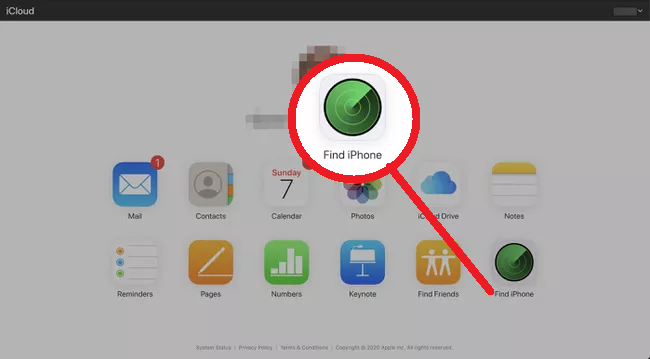
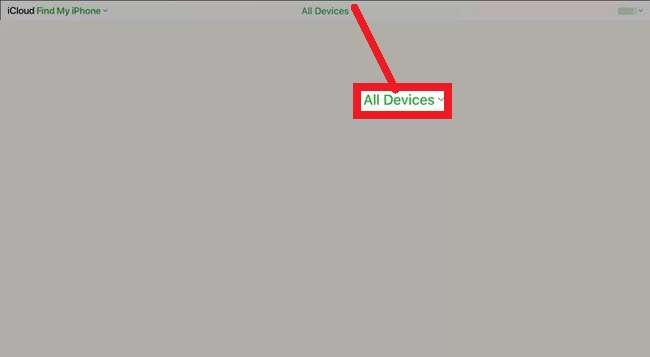
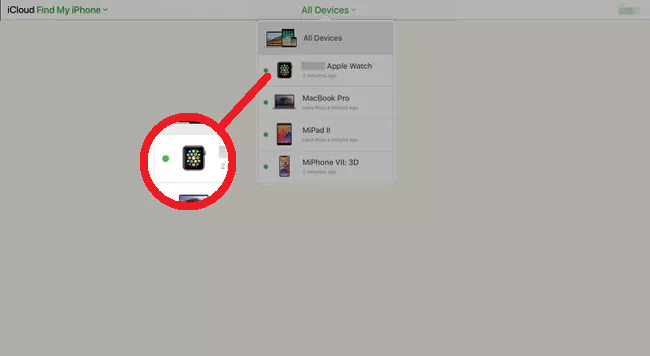
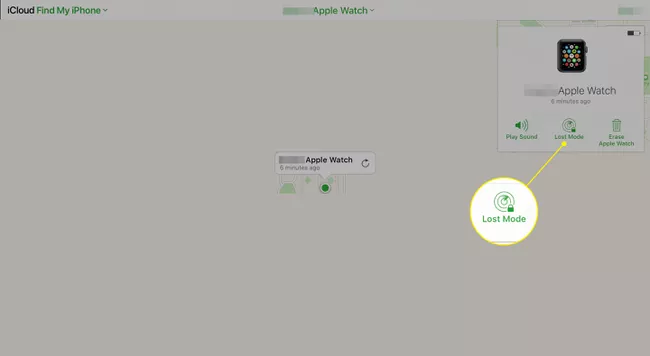


![]()