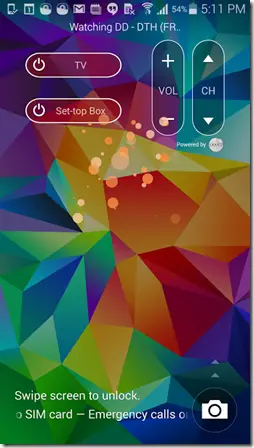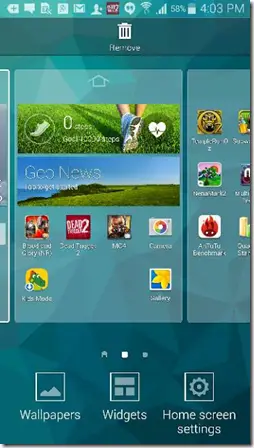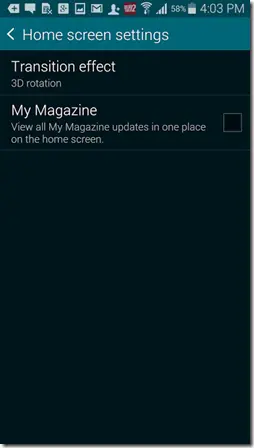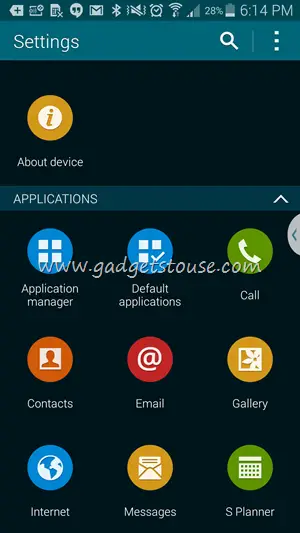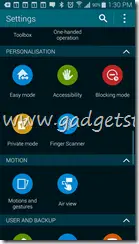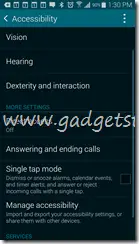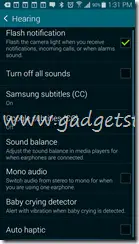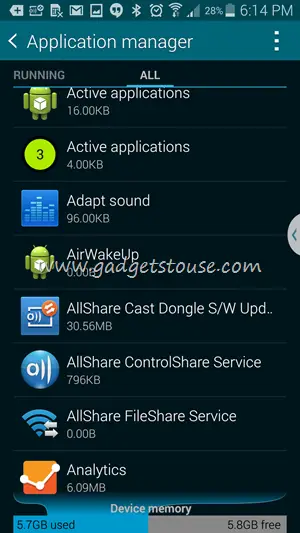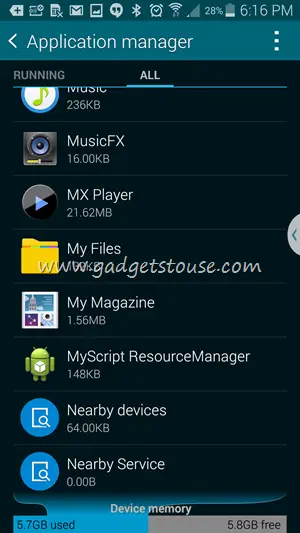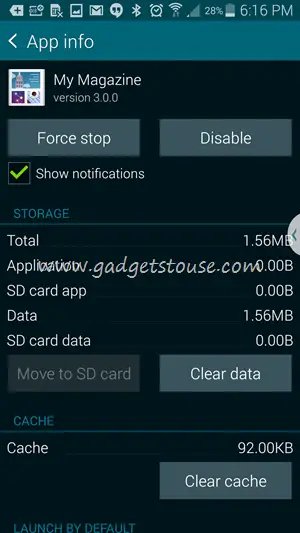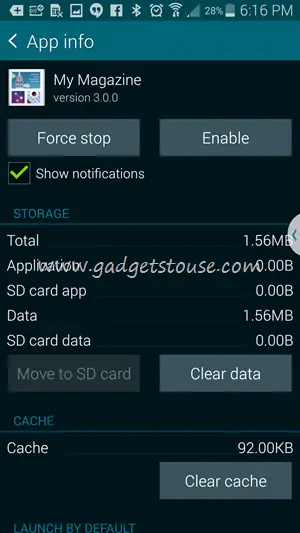The Magzine UI updates with trending social media info and News feed and is thus quite fun to be with, nevertheless if it irks you, you can get rid of it using the following simple steps.
Step 1: Long press the “recent App” capacitive button on the left side of Home button
Step 2: You will now see Home Screen Menu options on your display, Select Home Screen Settings Step 3: Uncheck the box in front of ‘My Magzine’ and you are done You could also go for a more permanent method and disable My Magzine App from the App Info page. Just follow the simple steps mentioned below. Step 1: Go to Settings and scroll down to Application
Step 2: Under Application Settings select Application manager
Step 3: Slide to ‘All’ tab and locate My Magzine in the list below
Step 4: When the App Info Page opens, Tap on Disable button to get rid of Magzine UI
And you are done. You can follow the same process and click on Enable in the end if you wish to reinstate Magzine UI. The App is in itself not that bothersome as it’s not in your face all the time, but lies in a separate homescreen instead. Having said that, it’s good to have the option to disable it for those who would want to.
Disable My Magzine App To Launch on Home Key Press [Video]