Avast is an extremely popular antivirus program that you can download and install for free. If you do not have any antivirus installed, you can definitely consider Avast. However, if you do not like the program and want to uninstall it, here are the steps to follow in order to completely remove Avast Antivirus.
Steps to Completely Remove Avast Antivirus
Step 1 – Use Avast Uninstall Utility
You need to uninstall Avast by using Avast uninstall utility. Here are the complete steps – 1: Download Avast Uninstall Utility setup file on your computer. 2: Go to the location where you have downloaded the setup file. 3: Right-click on the file and click on ‘Run as administrator option from the drop-down menu. You may get a prompt message if you want to allow the operation, click on Yes button.
4: You will now be prompted to restart your computer in Safe Mode. Therefore, click on Yes button and you may get another re-confirmation message where you have to click on Yes button again. 5: When your computer has restarted in Safe Mode, you will see a dialog box with title “Welcome to Avast Uninstall Tool”. Select Avast Free Antivirus from the drop-down list at the bottom and click on Uninstall button.
6: You need to wait patiently for the utility to remove Avast antivirus program and its associated files. 7: On the next screen, click on Restart computer to complete the uninstallation process and restart Windows in normal mode.
Step 2 – Uninstall Avast from Apps & Features
The most common way of uninstalling Avast is from the Control Panel. Here are the steps to follow – 1: Right-click on the Windows Start icon and select Apps and Features option from the menu. 2: Click on Apps & features option on the left panel. 3: On the right side, click on Avast Free Antivirus and click on Uninstall button. 4: You will be asked for confirmation, click on Yes button. 5: Avant Free Antivirus Setup window will appear where you have to click on Uninstall button. 6: You will be asked for confirmation, click on Yes button. 7: Wait patiently for the uninstallation process to get completed. Then click on Restart Computer button.
Step 3 – Remove Avast from AppData
Even when you uninstall Avast by the above-mentioned steps, there are some data that still remain on your computer inside AppData folder. Here are the steps to remove Avast from AppData. 1: Open My Computer. 2: Type %appdata% in the search bar and press Enter key. This will show you AppData folder. 3: Double-click on AppData folder. 4: Location Avast Antivirus folder and right-click on it. 5: From the menu, click on Delete option. This will remove all the data of Avast Antivirus from your computer.
Step 4 – Uninstall Avast from the Registry Editor
Just like AppData, there are some data related to Avast Antivirus that remain in registry Editor of Windows even after uninstalling the program. Here are the steps to remove Avast data from the Registry Editor. 1: Open My Computer. 2: Type regedit in the search bar and press Enter key. 3: From the search result, double-click on regedit application. 4: Go to Computer\HKEY_CURRENT_USER\Software\Avast Software. 5: Right-click on Avast Software and click on Delete option. Thereafter, you need to restart the computer for the completion of the process.
Step 5 – Use a Software Uninstaller
If you cannot uninstall Avast Antivirus using Avast Uninstall Utility or Control Panel or Apps & Features option, you will need a third-party software uninstaller. There are various third-party software uninstallers available in the market. IObit Uninstaller, Revo Uninstaller, Geek Uninstaller, and CCleaner are some of the popular ones. Some of them are free while others are premium. Depending on your budget and requirements, you need to choose accordingly and uninstall Avast Antivirus completely.
Conclusion
Avast is definitely one of the best free antivirus programs. However, it is not the best, and hence, you may have to uninstall it and replace it with other popular antivirus depending on your security needs. We have stated all the different steps you need to take to remove Avast Antivirus from your computer completely. Follow them rigorously, and if you are not successful, you should opt for a third-party software uninstaller to get the job done. Comment * Name * Email * Website
Δ



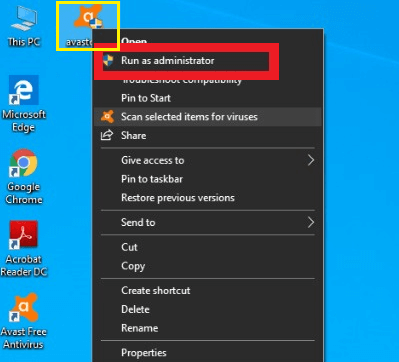

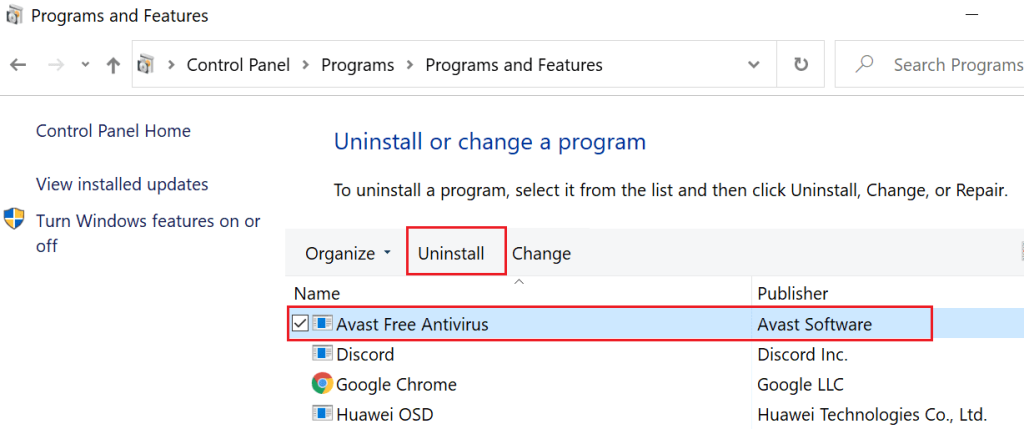
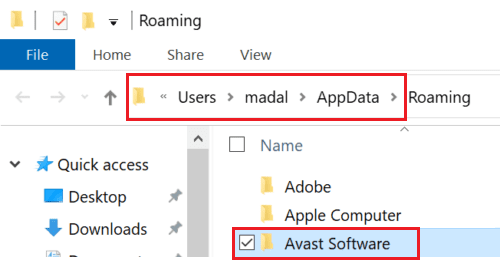
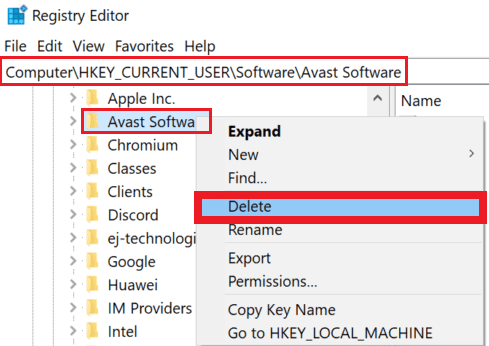


![]()